Technical SEO
I’ve never written about Technical SEO! So of course I’m very excited about this blog post/podcast.
In this podcast, I walk through the top items I believe you can get started with when it comes to Technical SEO.
Just a little note here: it’s totally okay if this stuff feels overwhelming or totally out of scope for your knowledge. That is why Web Developers and SEO experts exist.
This episode gives you some clear action to take on your Technical SEO, but you are also totally allowed to get help on this part of your site.
And if you want more ideas to take action of your Technical SEO, I highly recommend you download the SEO Audit Checklist. I include a list of over 10 items to review and improve on your site. This is a great resource for you and your team.
Ok - let’s dive into Technical SEO!
You can listen to this podcast episode here:
You can also watch the video version here:
I’m going to be covering 3 areas of Technical SEO:
404 Errors/Broken Links
Sitemaps
Site Speed
Let’s start with 404 errors.
404 Errors
All this means is that there is a page on your site that no longer exists. When a user comes to a URL (or a website direction in the browser) that doesn’t exist, the website automatically takes them to a 404 page.
It is great to customize the 404 page with custom text like “Hi - you are not lost!” and also have some thought out links to take them back to the homepage or your best content. This makes the user feel slightly more special and taken care of.
Every time you change a page URL structure, it will generate a broken link on the website. This is a natural part of having a site but we should try and avoid it as much as possible. If you have to change a URL, you can setup a redirect (which I don’t cover in this episode) to connect the two pages together.
Action Item:
Use Broken Backlink Checker tool to check the links that are currently broken on your site: https://www.brokenlinkcheck.com/ You can then go through these one by one and fix them on your site.
Sitemaps
A Sitemaps is basically a map that helps Google understand your site better. It tells Google what pages to pay attention to and which to forget. For example any cart, account, or secure areas of your site aren’t needed to show up in Google so the sitemap tells Google to ignore them.
On Wordpress sites, Yoast automatically generates your site. Squarespace sites also automatically creates your sitemap.
The second step to this is to declare it in the Search Console.
If you haven’t setup the Search Console, I recommend watching this video to getting it setup:
Once you have the Search Console setup, you can go ahead and declare the Sitemap under the Sitemap section on the left side navigation:
There you’ll be able to type in the Search Console name after your domain (in most cases it’s sitemap.xml) and hit submit. Done!
More info on the Yoast (Wordpress) Sitemap: https://yoast.com/help/xml-sitemaps-in-the-wordpress-seo-plugin
More info on the Squarespace Sitemap: https://support.squarespace.com/hc/en-us/articles/206543547-Your-site-map
Action Item:
Setup your Search Console (if you haven’t). Once you’ve found the Sitemap URL (in most cases it’s www.yoursite.com/sitemap.xml) , declare your Sitemap in the Search Console.
Site Speed
The final part of Technical SEO we’ll be talking about is Site Speed. This topic probably requires a whole podcast episode on it’s own but I wanted to give you two clear action posts to improve on your site speed:
Site Images
Plugins/Add-ons
Site Images
Make sure to resize and compress all Site Images. This means using a program like Preview (on Mac) , Photoshop, Canva (paid version), or PicMonkey to resize the image dimensions.
For example, if your original image is 1000 × 1504 pixels, bringing it down 50% to 500x752 pixels (which is the approx. the size you’ll be using on the site) can save your website from having to do that resize work on it’s own.
The second step to this is compressing the actual image size. Here you can use TinyPNG or TinyJPG.
I know these little things seem insignificant but over time they can make a big difference in your website’s SEO.
Plugins/Add-ons
Taking the time to declutter unnecessary plugins, add-ons or site pages that you are no longer using can seriously contribute to a faster site.
I know this can feel like a daunting task, especially if you’ve been avoiding it for a while but it is soo worth it. And your site speed will thank you!
Action Items:
Use Pingdom (https://tools.pingdom.com/) to scan your site speed and identify the issues that are impacting your site speed.
What questions do you have about Technical SEO? I’d love to know!! Share in the comment ❤️️
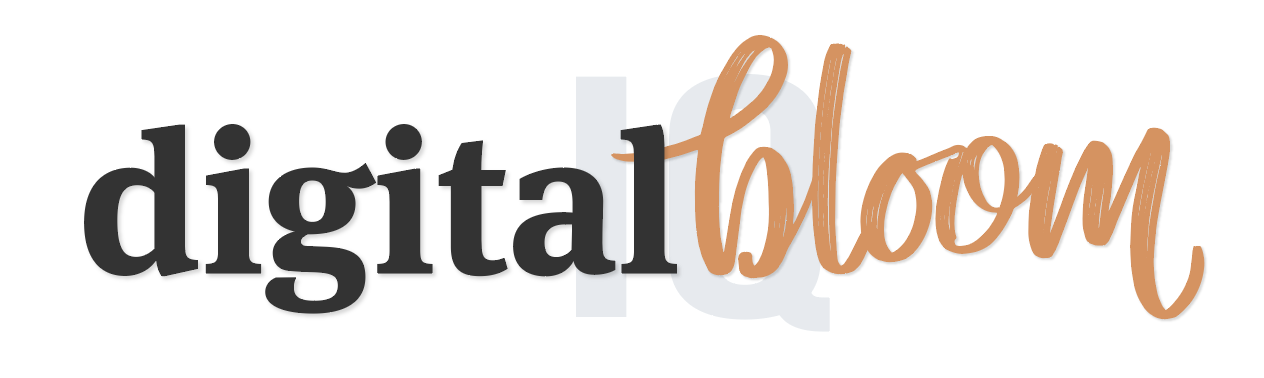











In this conversation, Cinthia Pacheco and Jen Vasquez discuss various aspects of SEO, focusing on site migration, canonical issues, content management, and keyword optimization.