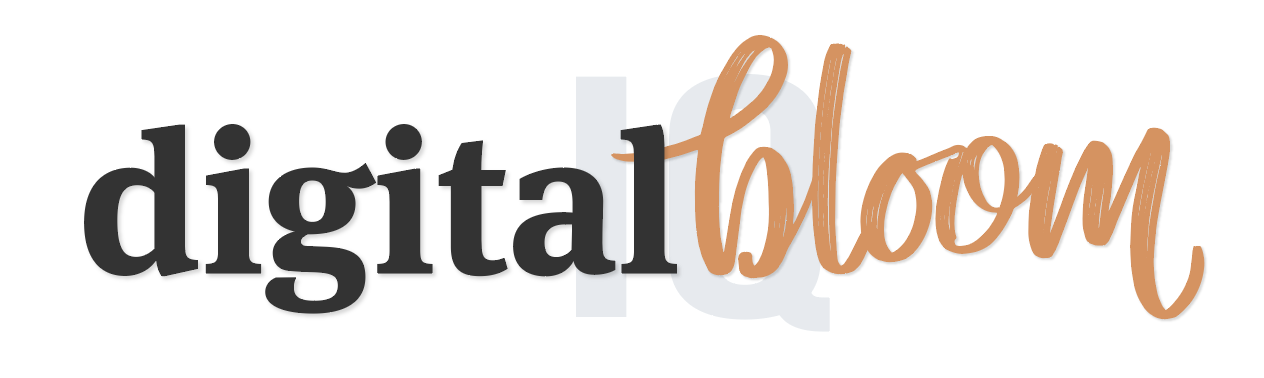How does Google Analytics track Sessions?
Before I get into this week's Web Analytics term on Sessions, I wanted to present my new service Take Action! Report. The purpose of this service is to provide actionable insights (or answers) to a specific question that you will be able to apply to anything you are working on currently in your business. This could be a site redesign, a new product your are building, or just your site in general. If you'd like to get updates on this service (and the bonuses that come with early bird sign up), click here!
Last week I talked about metrics and what this means for Google Analytics. This week I wanted to start with the 'staple' metric that everyone should understand and how it is used in Google Analytics. And that is Sessions!
Sessions could also be called Visits but if we look at the fine print of this metric, it can get a bit more complex. So how does Google Analytics define a "Session"?
Session - is a series of pages or interactions that happens on your site. Let's be more specific: when a user opens your website and stays viewing until midnight, that is one session. Alternatively, if a user opens your website and doesn't interact for 30 min, a session is counted.
I can see all your confused stares so let's go through some examples.
Example 1: Our user Bobby comes to our site at around 11pm and clicks around (loving what she sees of course!) until 12 midnight. At midnight, her session is counted. As long as the user stays interacting on our site, at the end of the day, it is counted as one session.
Example 2: Again, let's say our happy Bobby is browsing our site around dinner time and gets up to go eat. If she leaves the browser open for 30 min without interacting with our site, at the 31st minute, her session is counted. Now, if she get's up, eats dinner in 15 min and comes back to the computer before that 30 min window, her session will continue until she stops viewing our site (30 minute of inactivity) or browses the site continuously until midnight.
At this point you might be asking "Why is it important for me to know this?". Let me tell you why.
There are a lot of reports use sessions and it's key for you to understanding how Google Analytics tracks your site's sessions. Knowing about the 30 min window of inactivity might make you think "Well, what if it is normal for a user to stay on my site 'viewing' something, without necessarily clicking".
Maybe you have a lot of text (scrolling isn't tracked out of the box), long videos or exercises with questions where users might keep the page open but don't click around. In these cases, you can actually modify the 'window of inactivity'. Before I get into that, there are some things I want to clarify. If a site viewer opens a tab, and then closes it within that 30 min window, that is still considered the same session. Also, if a user opens your site in one browser and then in a different browser, that is considered two different sessions.
If you want to modify the 30 min window of inactivity you need to go to Admin > Tracking Info (under the Property) > Session Settings.
If you think your users are spending more time on one page than the standard 30 min on a regular basis, you can change this. Please make sure you are sure about this; these settings aren't meant to changed to and fro; once you make the change, stick to it. If you think this change applies to you, but you want a second pair of eyes, let me know and I can help.
That's it! Pretty easy right?
Next week, I'm going to be getting into part two of sessions since there is another exception to when a session is counted.
If you want to receive my weekly Web Analytics Term on Mondays, sign up here! These terms can apply to other Web Analytics tools but I will be focusing more on Google Analytics in terms of configuration. Hope you all have a great week!